Oops! Something went wrong with the browser.
Please try again. If the issue persists, contact support@logicimtech.com and include error code .
Logicim's ready-to-use Sage 50 automated project income statement
Automated project income statement
This report is useful for comparing income statements per project.
Prerequisite
- Logicim XLGL version 5.0 or higher
- Microsoft Excel 2016 or higher
- Sage 50 Canadian Edition (2014 and above)
What the report does
The Automated project income statement gives you an overview of the income statements per project. It also has the budget and variance fields to compare the budget versus actual performance.
How to use the report
- Enter your date range in cells D1 and D2 on the Income statement by project worksheet to run your query.
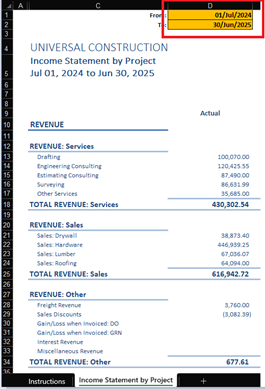
- After setting the dates as parameters, values would appear as appropriate.
Common use cases
This report gives an overview of all company projects and automatically calculates the income statement. It also includes budget values and variances between actual and budgeted amounts. Use this report to get a high-level view of project performance and compare totals with your overall income statement. It also highlights unassigned amounts.
Troubleshooting
- Issue: No values appear on the worksheet.
- Solution: Ensure that your account has the necessary permissions to access the Accounts & General Ledger.
FAQs
- Q: Why are the values incorrect?
- A: Please ensure that you are connected to the right company by going to the XLGL
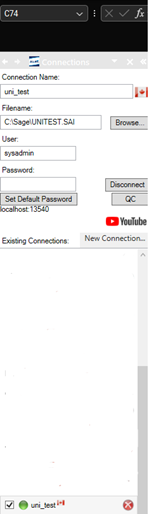
Best practices
Always remember to connect to the right company before loading this report. Also, ensure that the Refresh after opening checkbox is checked. This ensures the report is accurate for the selected company and saves you steps such as clicking the Refresh button on the XLGL ribbon.
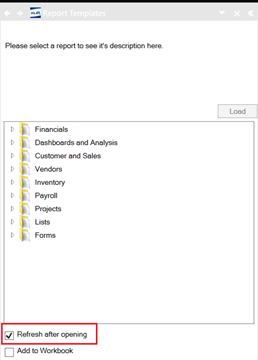
Edited: Thursday, April 24, 2025
Was this article helpful?
Thank you! Your feedback matters.

