Oops! Something went wrong with the browser.
Please try again. If the issue persists, contact support@logicimtech.com and include error code .
Logicim's ready-to-use Sage 50 2-columns income statement by projects
2-Columns income statement by projects
This report lists income statements by project for two date periods.
Prerequisite
- Logicim XLGL version 5.0 or higher
- Microsoft Excel 2016 or higher
- Sage 50 Canadian edition (2014 and above)
What the report does
The 2-Columns income statement by projects gives a summary view of the income statement/profit and loss per project. The report also has another column for the session date or current month for comparison.
How to use the report
- Enter the start of period date on C8 and end of period date on C9 on the Instructions worksheet.
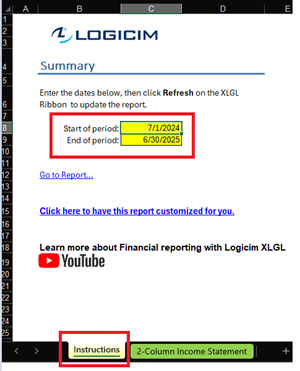
- Once set, click the Refresh button on the XLGL ribbon.

- After this, you can see the report by clicking Go to report… or by just clicking the 2-Column income statement worksheet.
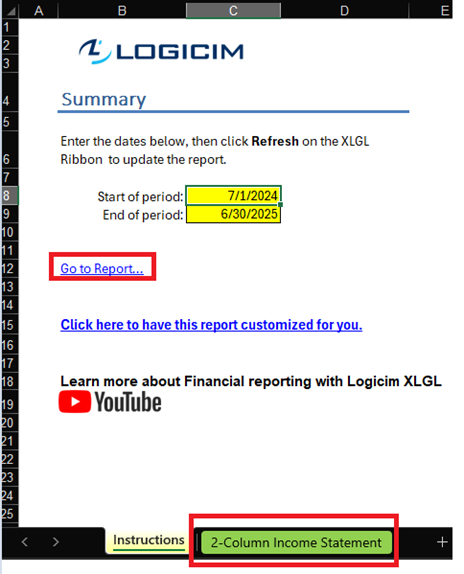
Common use cases
The report gives you good insight on the income statements of your projects in summary view. This also includes unassigned amounts, which is helpful when trying to track amounts which are not assigned to any project.
Troubleshooting
- Issue A: No values appear on the worksheet.
- Solution A: Ensure your account has the necessary permissions to access the Accounts & General Ledger.
- Issue B: My session date does not align with what I have on Sage 50.
- Solution B.1: Please ensure you are choosing the right connection.
- Solution B.2: Check if you have the correct session date setup on Sage 50 by going to Maintenance > Change Session Date
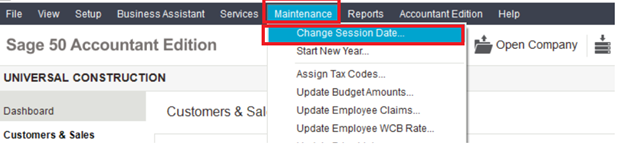
FAQs
- Q: Are all the projects listed in this report active?
- A: Yes! They are all active.
- Q: I have active projects that have zero values. I want those hidden/deleted.
- A: The report works like a normal Excel worksheet. You can hide or delete the unwanted row/s for those project/s.
Best practices
Always remember to connect to the right company before loading this report. Also ensure that the Refresh after opening checkbox is checked. This will make the report accurate company-wise and will save you some steps like clicking the Refresh button on the XLGL ribbon.
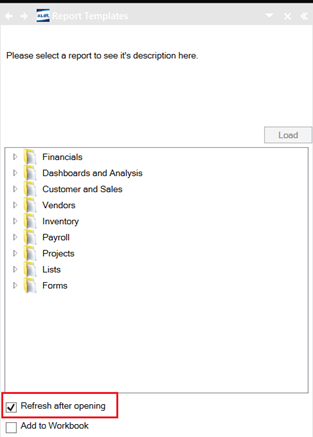
Edited: Wednesday, April 23, 2025
Was this article helpful?
Thank you! Your feedback matters.

