Oops! Something went wrong with the browser.
Please try again. If the issue persists, contact support@logicimtech.com and include error code .
Connecting to a Sage 50 US edition company with Logicim XLGL
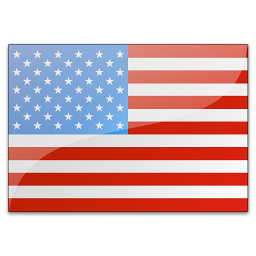 These instructions are only for Sage 50 US Edition
These instructions are only for Sage 50 US Edition
To Connect to a Sage 50 US Edition company with Logicim:
- Click the Logicim XLGL ribbon tab, then click "Connect". The connection panel will open on the left of the window.
- Click "New Connection", then "Sage 50 US".
- Click "Browse", and navigate to the folder for your company. If you are unsure of the location for your company, open Sage 50 and click "Open an Existing Company". The opening window will show you the path for each of your companies. Navigate to that same path in XLGL. Click "Ok" when done.
- The connection name can be anything you want. It is useful to name your connections if you are using multiple company files.
- The user name is set to "Peachtree" and cannot be changed. To connect successfully, a one-time configuration in Sage 50 may be necessary. To do so, in Sage 50:
- Click the Maintain menu, then: "Users", and: "Set up user security".
- Click on the "Data Access, Crystal Reports" tab and select: "With the following login information".
- Click "Change" and set the password you want to use. Click OK then "Save and Close".
- Back in XLGL, enter the password and click "Connect" to open the connection. The red light beside the connection name will turn yellow, then green when the connection is established.
- Congratulation! You are now connected to your Sage 50 company file!
Edited: Wednesday, January 29, 2025
Was this article helpful?
Thank you! Your feedback matters.
Related articles
No related articles found

